



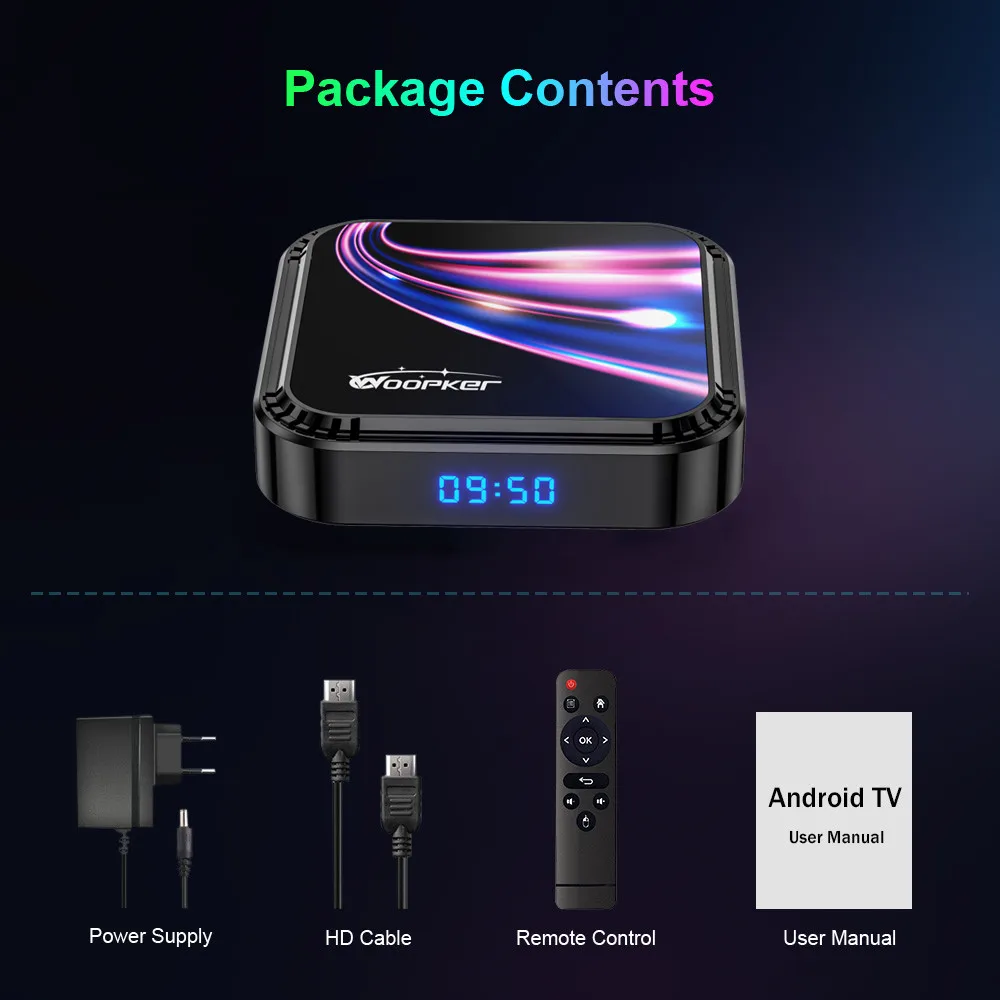
Price: [price_with_discount]
Feature:
– 8K UHD, 4K@60fps, HDR10+, H.265, VP9
– 10/100M RJ45, Wifi6, BT5.0+
– UI Customize, Root On/Off
– Wallpaper Changeable, Google Voice Input
Highlight:
● CPU: RK3528 Quad Core ARM Cortex A53
● GPU: Mali-450
● OS: Android 13.0
● Wi-Fi 6: 2.4g/5g IEEE 802.11ax
● Bluetooth: BT5.0+
● Storage: DDR3 2GB/4GB, eMMC 16/32/64GB
● Support: Firmware Wireless Upgrade(OTA)
OSD Language:
English, French, Spanish, Portuguese, German, Polish, Italian, Russian, Turkish, Farsi, Arabic, Hebrew, Indonesian, Chinese, Japanese, Korean etc.
3 Options Available:
● 2GB/16GB+10/100M+Wifi6+BT5.0+
● 4GB/32GB+10/100M+Wifi6+BT5.0+
● 4GB/64GB+10/100M+Wifi6+BT5.0+
Package Included:
1x Smart TV Box
1x Remote Control
1x Power Supply(5V/2A)
1x HD Cable
1x Manual Book







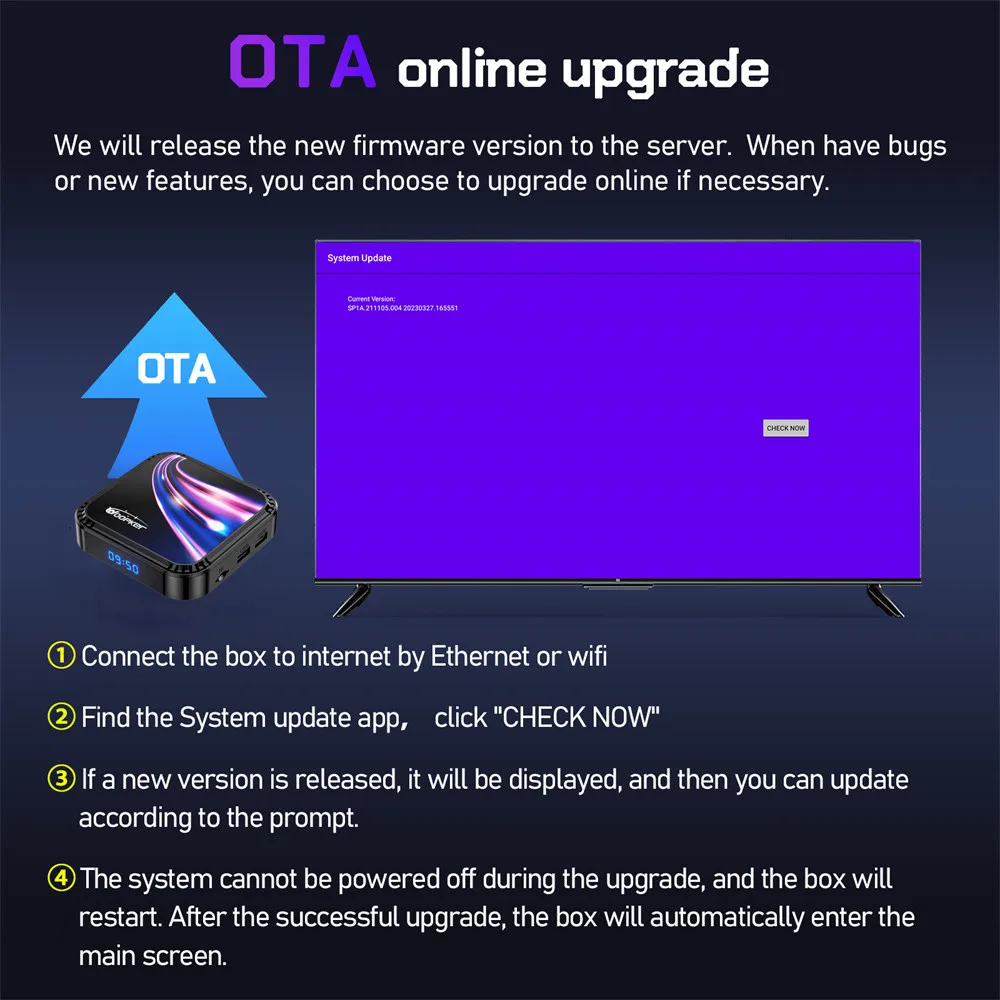

● One Key Root ON/OFF
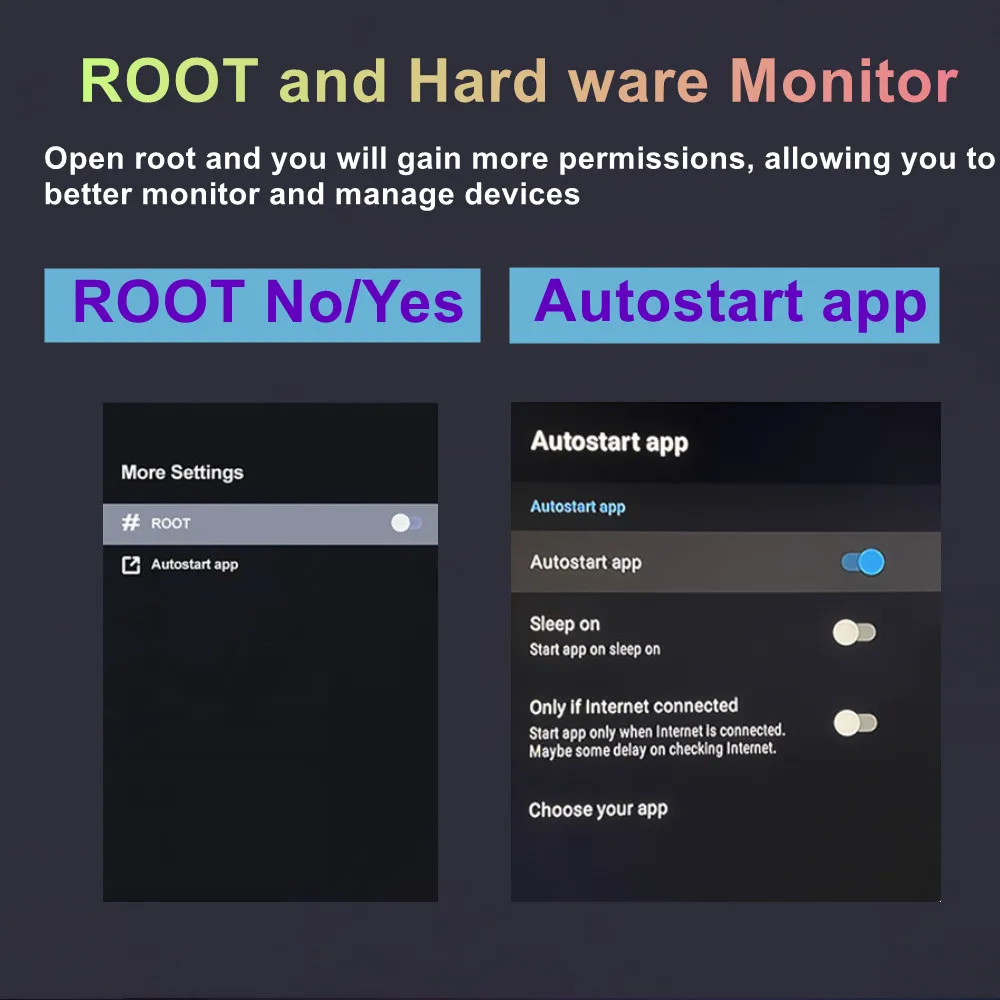
● Wallpaper is Replaceable

● Shortcut Buttons Customize
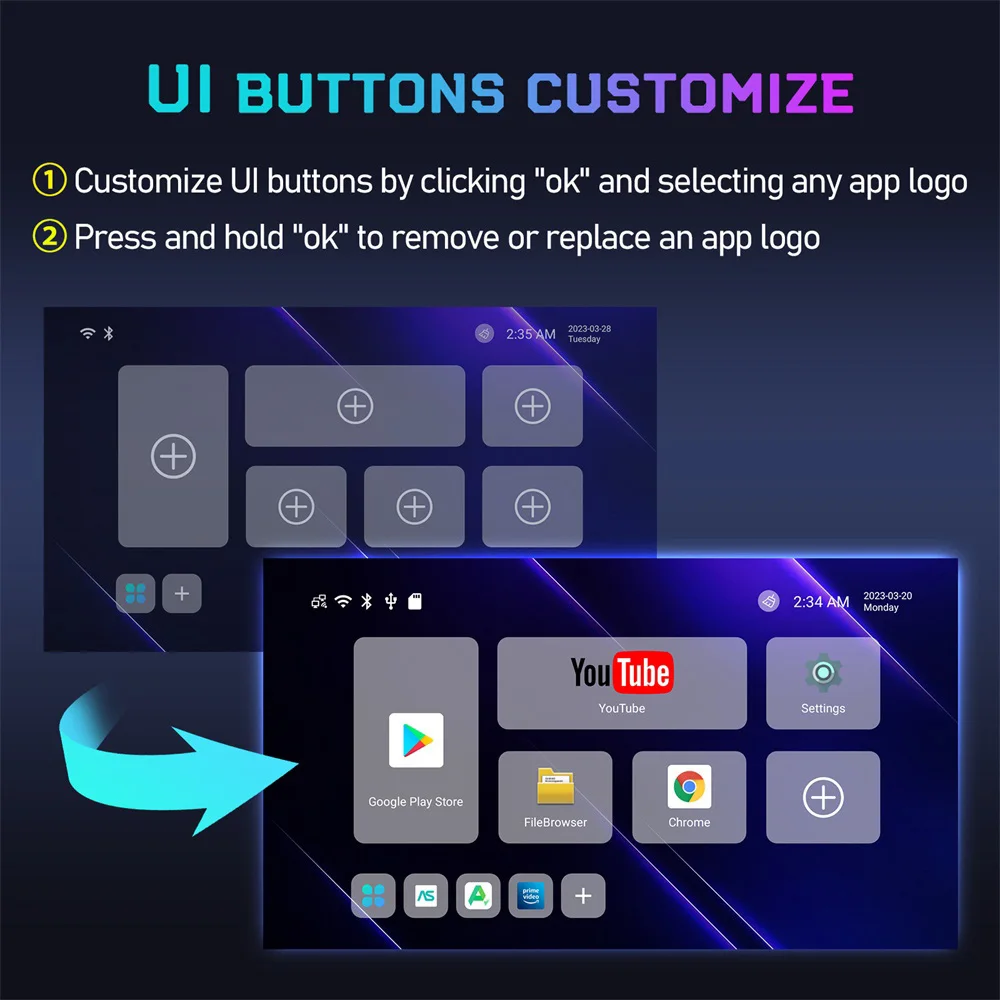

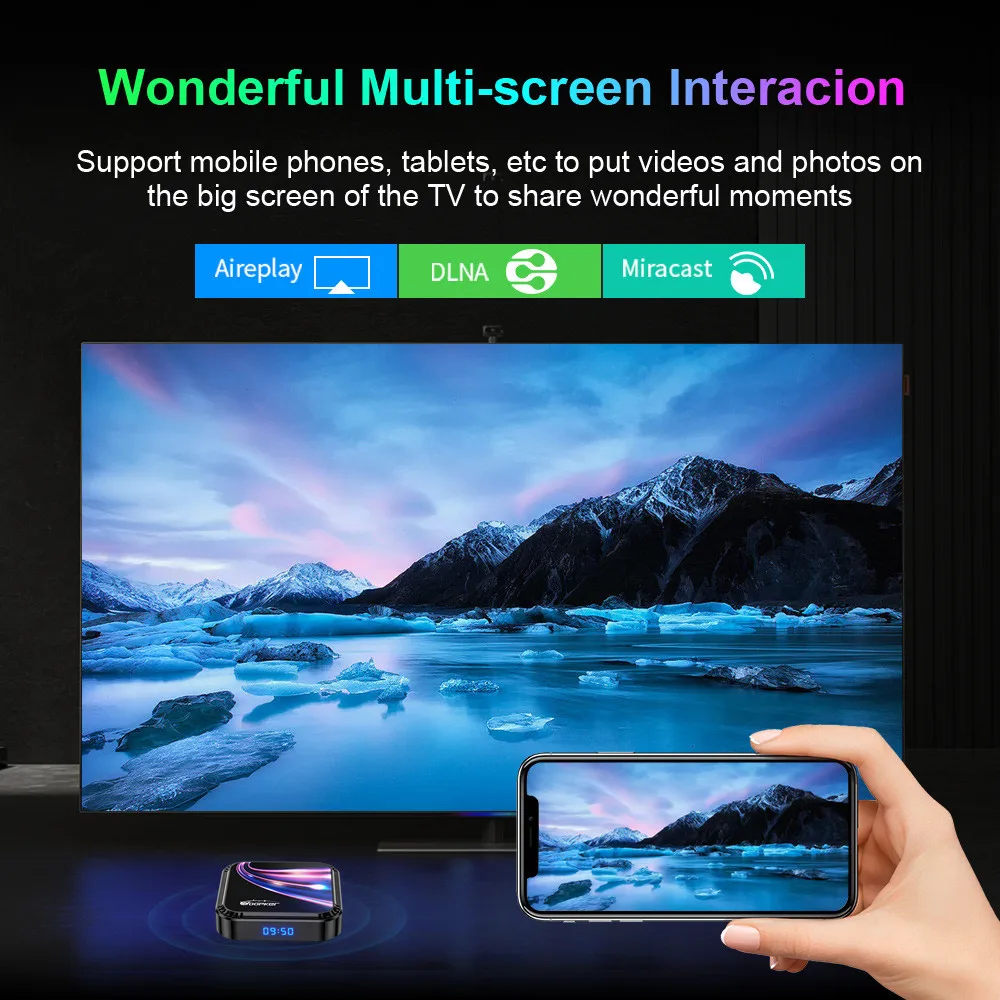
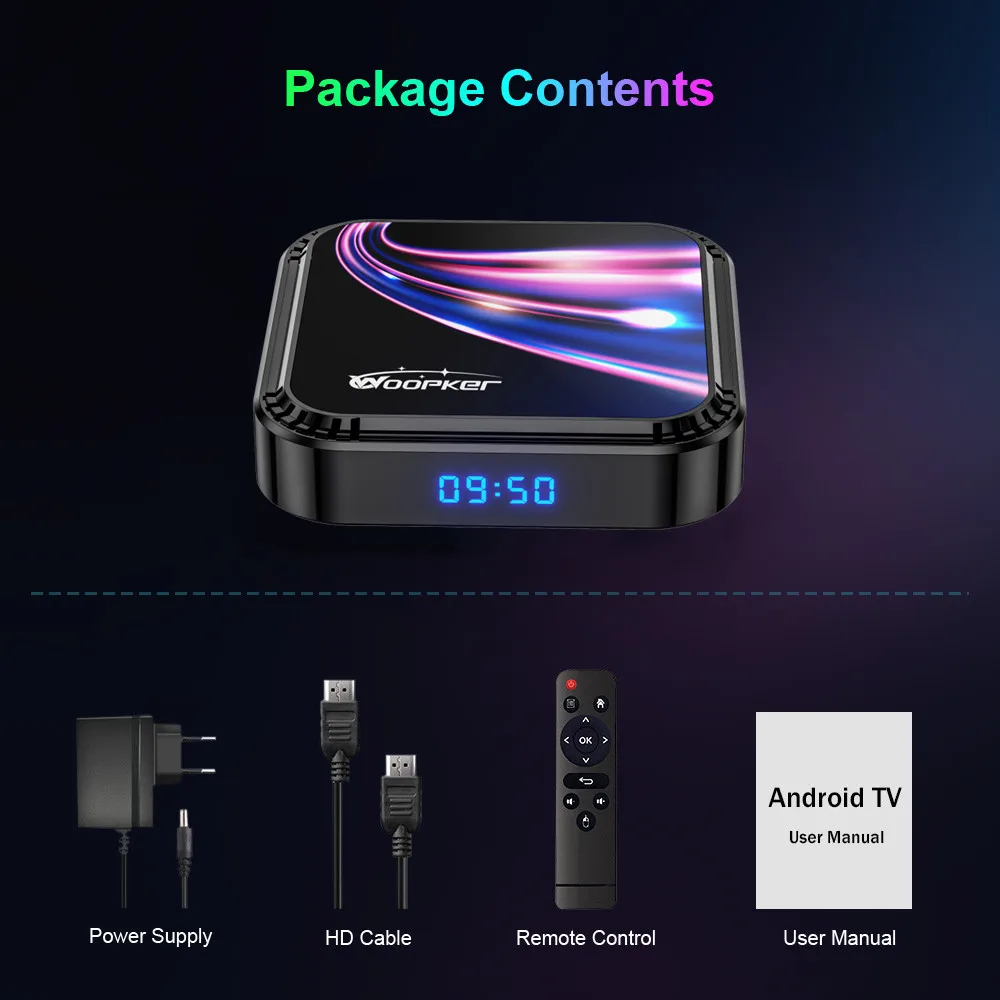




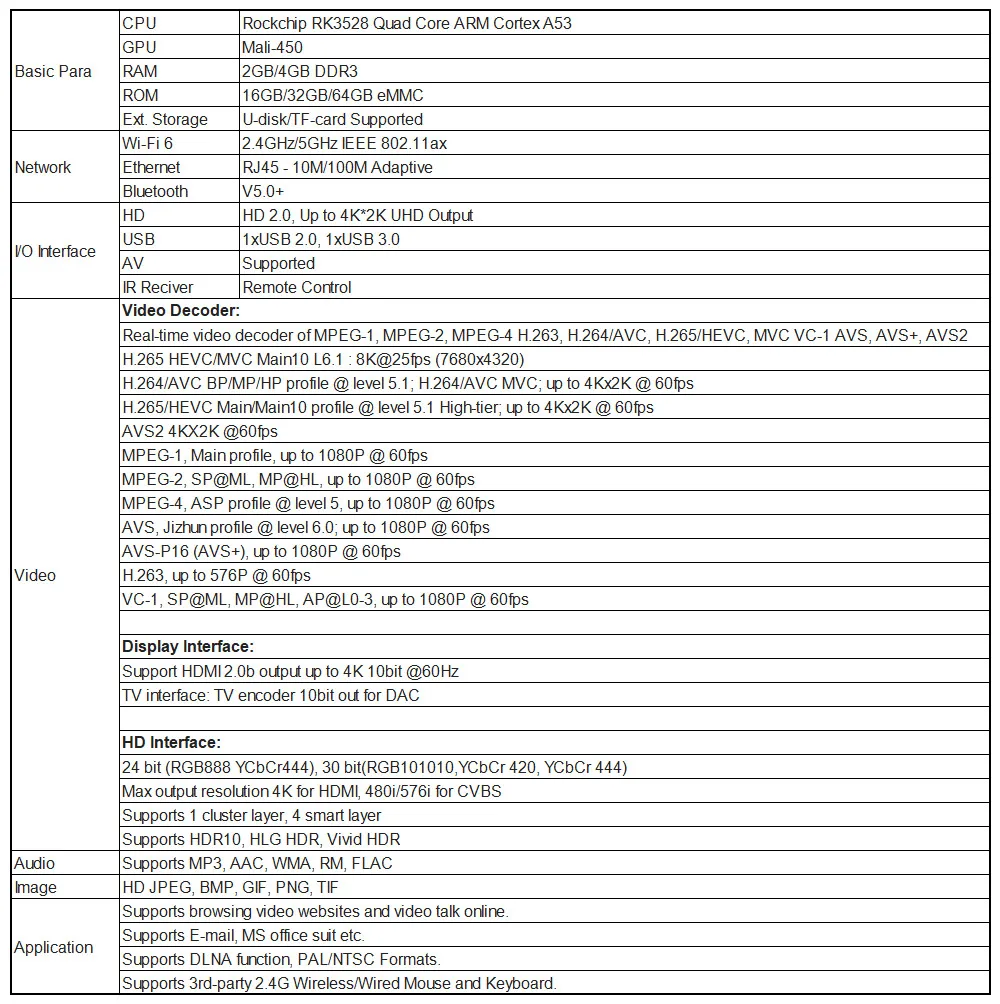
About the Keyboard:
● Hebrew version will be sent to Israel customers.
● Russian version will be sent to Russia/ Belarus/ Ukraine/ Kazakhstan customers.
● English version will be sent to other countries customers by default.
Any questions, pls leave message when placing an order.
✦ Press ''FN+F2'' to switch 3 color Backlit Color. Press ''FN'' and Swipe the bottom of the touchscreen to switch 7 color.


About the Airmouse:
Support Google Voice Search, Voice Assistant, Gyroscope, IR Learning Function.


Infrared learning (eg. learn to the TV remote)
1. Long press ''Power'' button, the LED light will change from long bright to slow flashing (the air mouse enters infrared learning mode).
2. Aim at the IR transmitter of the air mouse and TV remote, Press the ''Power'' button of the TV remote, the LED light of the air mouse will light up (means the air mouse received the infrared code)
3. The LED light flashes slowly, which means that the mouse has been successfully connected to learn the infrared code value.
4. After the learning is successful, the product will automatically save and exit the learning mode.
5. Press OK+DEL to clear the learned infrared code value.
TIPS:
If use alone, no need to learn, plug and play.
(Just insert the USB adapter into the USB2.0 interface of the device, wait for about 10s to let it install the driver automatically.)



